Piloting automated tests executions from Squash TM
Squash TM test case automation
Info
This page describes the operations common to all supported test frameworks in this version. You can access the automation specificities for each technology directly with the following links:
Without using the Squash automation workflow
To execute a test case using the Squash Orchestrator, its Automation block in the Information tab of the test case page must be correctly filled:
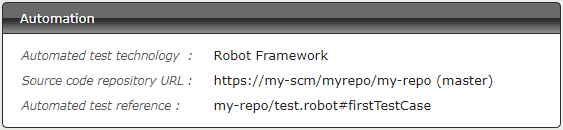
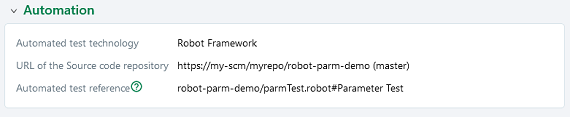
-
Automated test technology: A dropdown list allowing you to choose the technology used for the execution of a test case. -
Source code repository URL: The address of the source code repository where the project is located, as referenced in the Source code management servers area of the Administration. -
Automated test reference: This is the location of the automated test within the project. This reference must follow the specific format of the used test technology.
Info
Agilitest, Ranorex and UFT are only supported by the Premium version of Squash AUTOM.
Using the Squash automation workflow
Regular test case
To execute a test case using the Squash Orchestrator, it must be automated in the Automation Workspace by filling three columns:

-
Auto. test tech.: A dropdown list allowing you to choose the technology used for the execution of a test case. -
Scm URL: The address of the source code repository where the project is located. -
Auto. test ref.: This is the location of the automated test within the project. This reference must follow the specific format of the used test technology.

-
TECHNO.: A dropdown list allowing you to choose the technology used for the execution of a test case. -
SCM URL: The address of the source code repository where the project is located. -
REF. OF THE AUTO TEST: This is the location of the automated test within the project. This reference must follow the specific format of the used test technology.
Info
Agilitest, Ranorex and UFT are only supported by the Premium version of Squash AUTOM.
BDD or Gherkin test case
The information of the Automation block is automatically filled during the transmission of a BDD or Gherkin script to a remote source code repository hosting service. It can also be modified by the user at any moment.
Squash TM parameters exploitation
When a Squash TM execution plan is launched (through a PEaC or directly from the campaign workspace), Squash TM will transmit various information on execution plan item that can be exploited by a test case. Details of this functionality can be found on the corresponding used technology section.
Info
The following frameworks can exploit Squash TM parameters during test execution:
Automated suite execution
The steps to run an automated test plan in Squash TM are the usual ones:
-
Get to the execution plan of the selected Iteration or Test Suite.
-
Run the test using one of the button on the screen below:
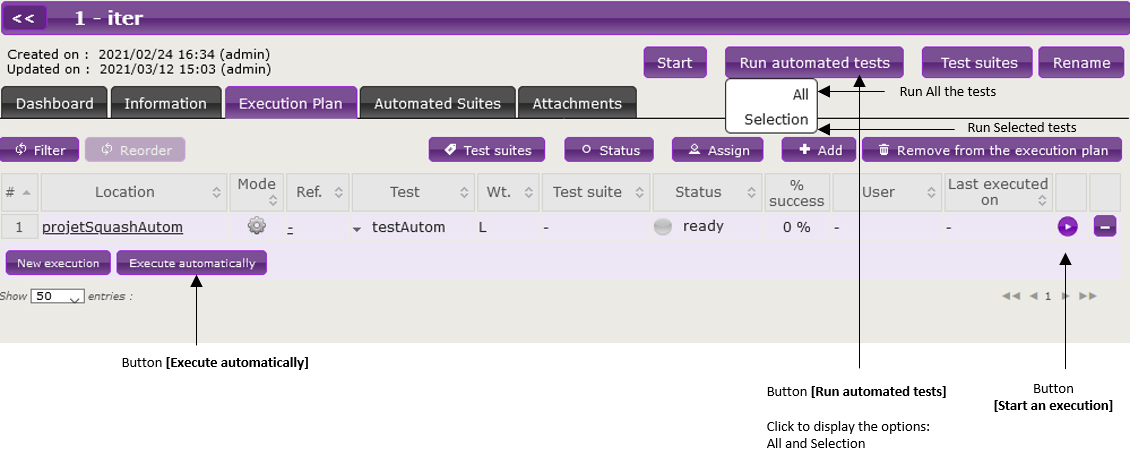
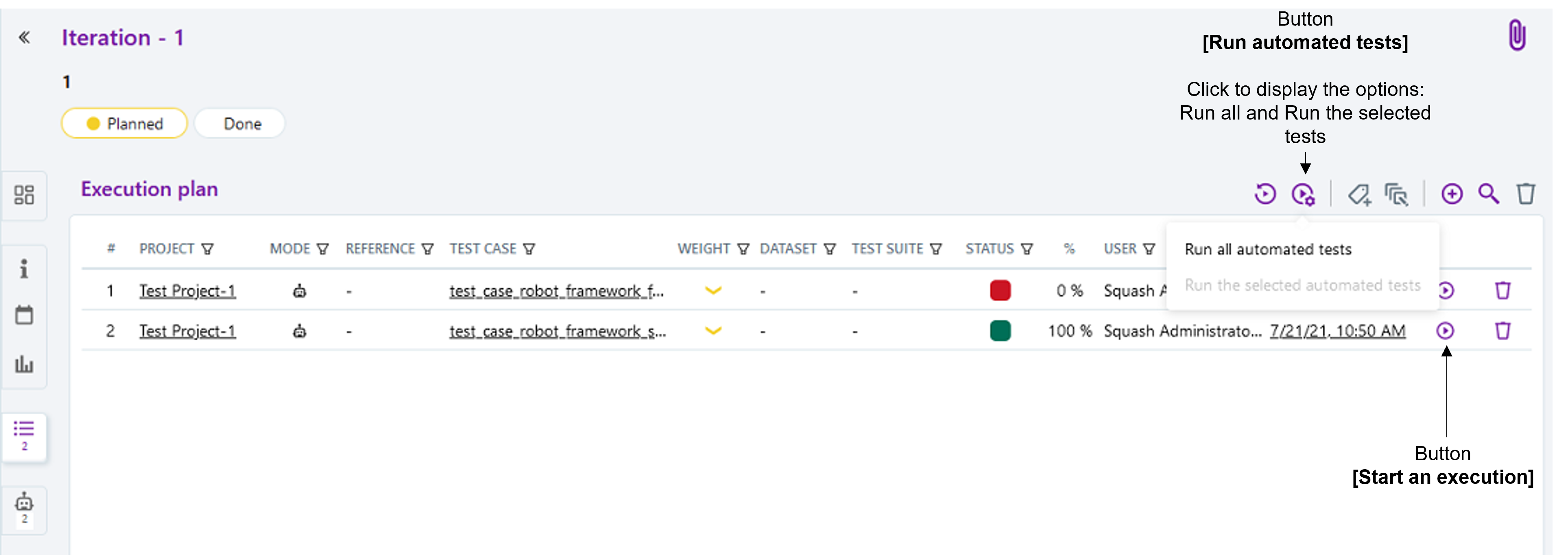
- An Overview of automated test executions popup shows up.
Info
The execution overview popup contains a new section displaying the ongoing executions performed by the Squash Orchestrator. However, the state of the executions are not updated once launched in the current version.
Published results after a Squash TM test plan execution
Independently from the means used to trigger a test plan execution (from Squash TM or a Jenkins pipeline), the kind of results published in Squash TM at the end of the execution of a test plan will differ depending on your using a Squash AUTOM Community or Squash AUTOM Premium licence.
Squash AUTOM Community
After the execution of a Squash TM test plan (iteration or test suite), the following information is updated:
-
ITPIs (Iteration Test Plan Item, see the Squash TM glossary) status update.
-
Automated suite status update.
-
The Allure type report containing all the results from the executed tests.
-
The various ITPIs execution reports are accessible from the Automated Suites tab of the iteration or test suite:
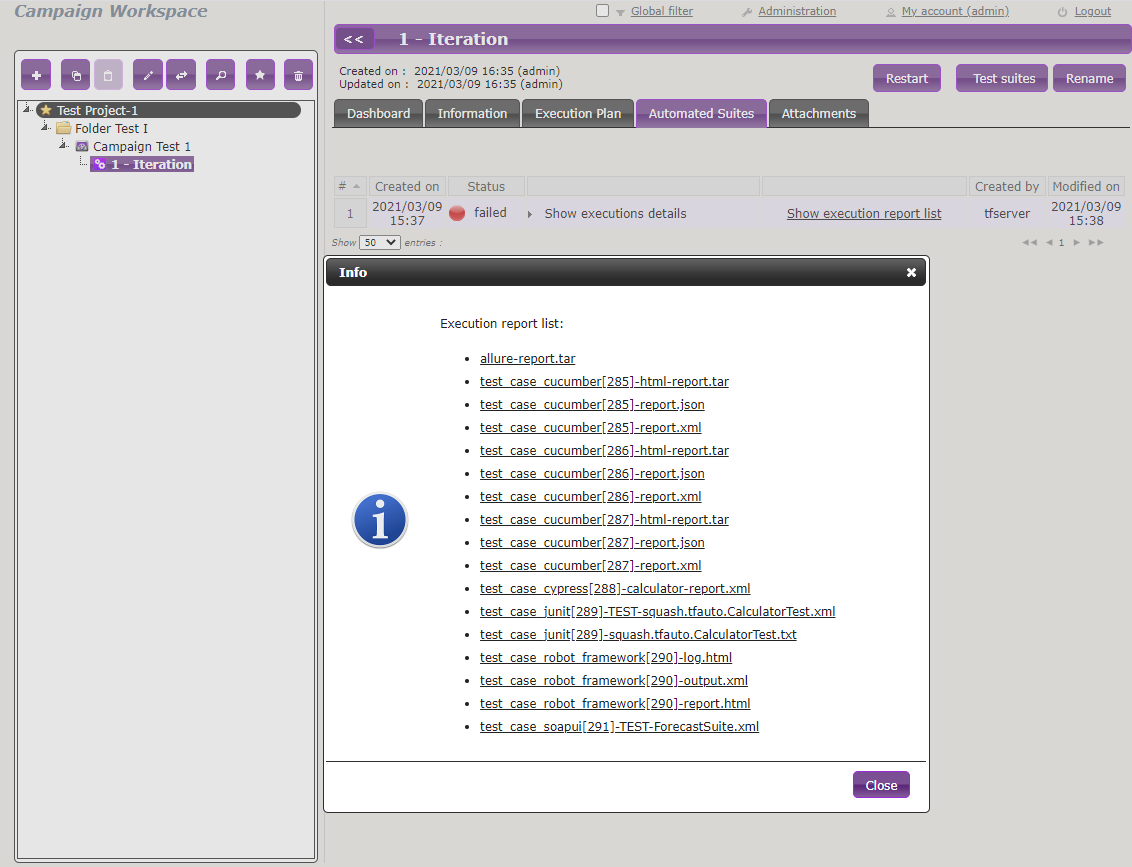
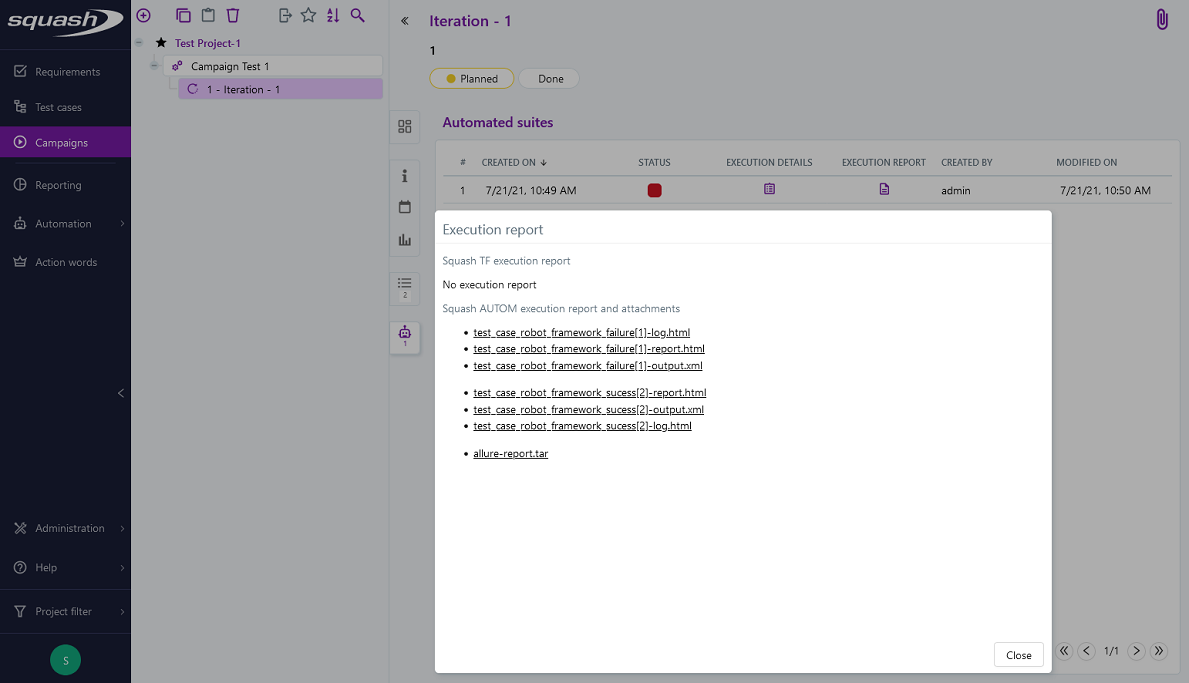
Info
All the results from the automated suite are compiled in an Allure type report, available in the list of reports as a .tar archive.
For more information on the means to exploit and customize the Allure report, please refer to the Allure documentation.
This, however, doesn't happen:
- Creation of a new execution for each executed ITPI.
Squash AUTOM Premium
If you are using the Squash AUTOM Premium components, you have access to two types of results publication:
- Light (default value).
- Full.
The choice of publication type is operated on a project basis by accessing the configuration of the Squash TM Result Publisher plugin from the Plugins tab of your project page, inside the Administration Tab:
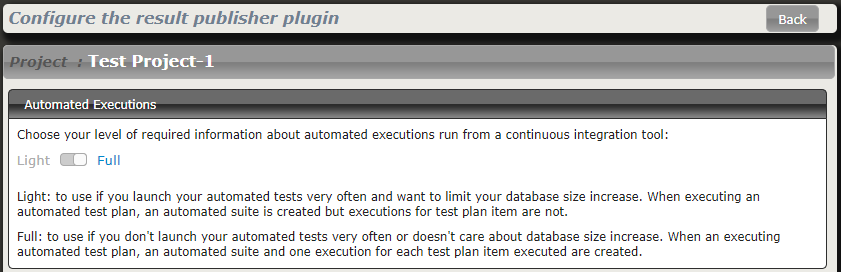

Light results publication
By choosing the "Light" results publication, the following information is updated after the execution of a Squash TM test plan (iteration or test suite):
-
ITPIs status update.
-
Automated suite status update.
-
The Allure type report containing all the results from the executed tests.
-
The various ITPIs execution reports are accessible from the Automated Suites tab of the iteration or test suite:
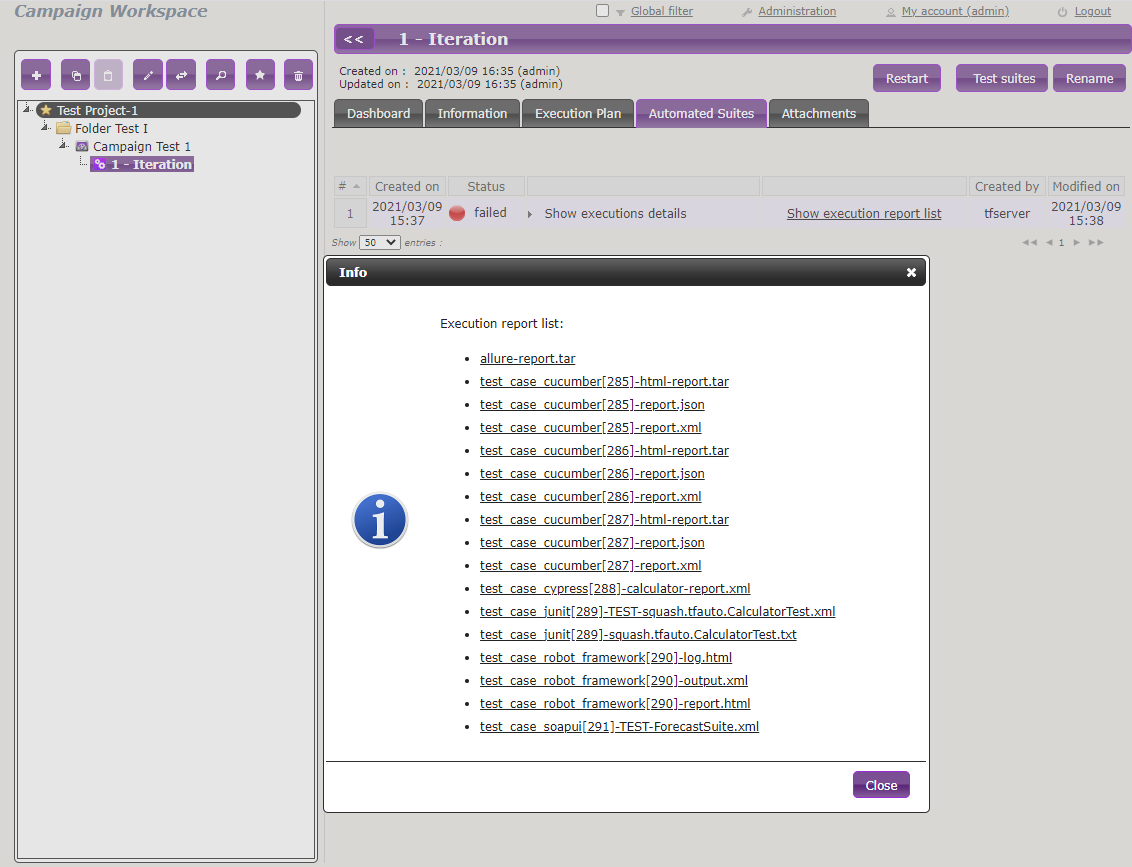
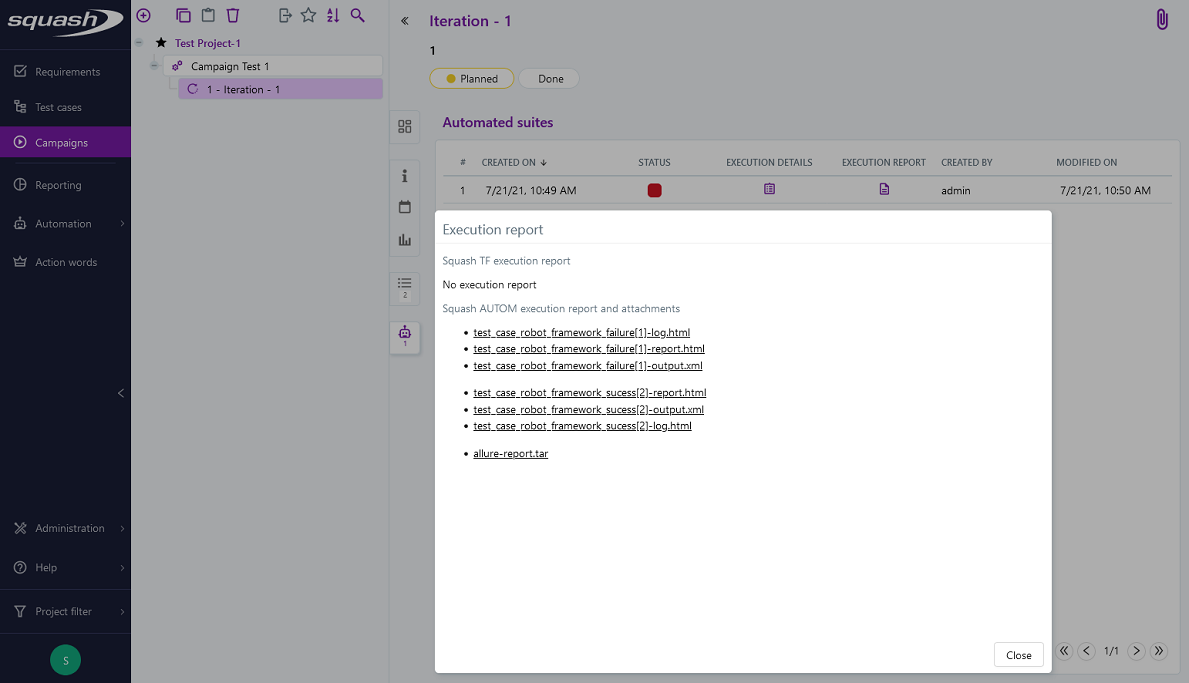
Info
All the results from the automated suite are compiled in an Allure type report, available in the list of reports as a .tar archive.
For more information on the means to exploit and customize the Allure report, please refer to the Allure documentation.
This, however, doesn't happen:
- Creation of a new execution for each executed ITPI.
Full results publication
By choosing the "Full" results publication, the following information is updated after the execution of a Squash TM test plan (iteration or test suite):
-
ITPIs status update.
-
Creation of a new execution for each executed ITPI.
-
Automated suite status update.
-
The Allure type report containing all the results from the executed tests.
-
The execution reports of the various executions can be accessed from the Automated Suites tab of the iteration or test suite, or from the execution page (the reports are present in the attached files):
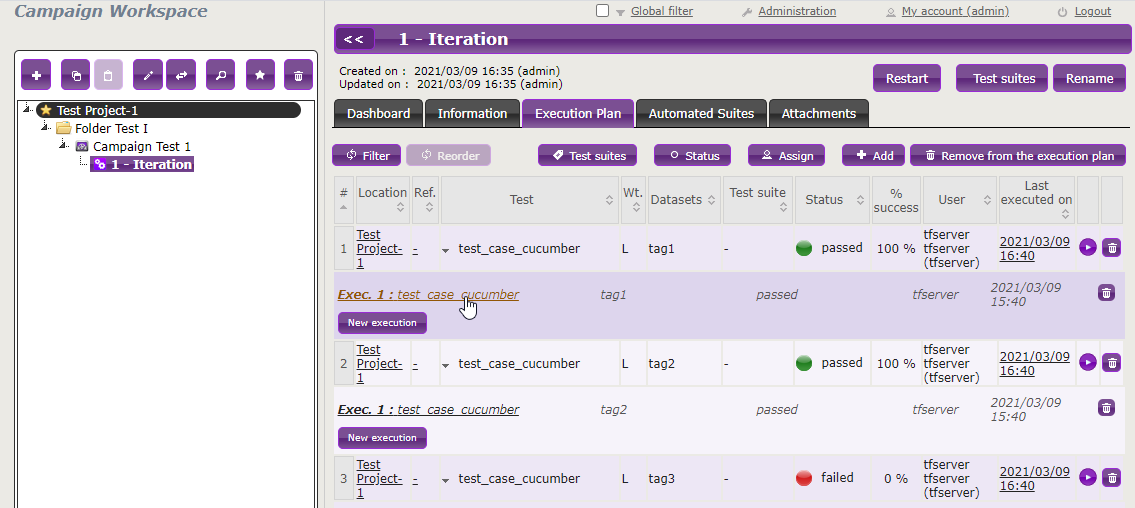
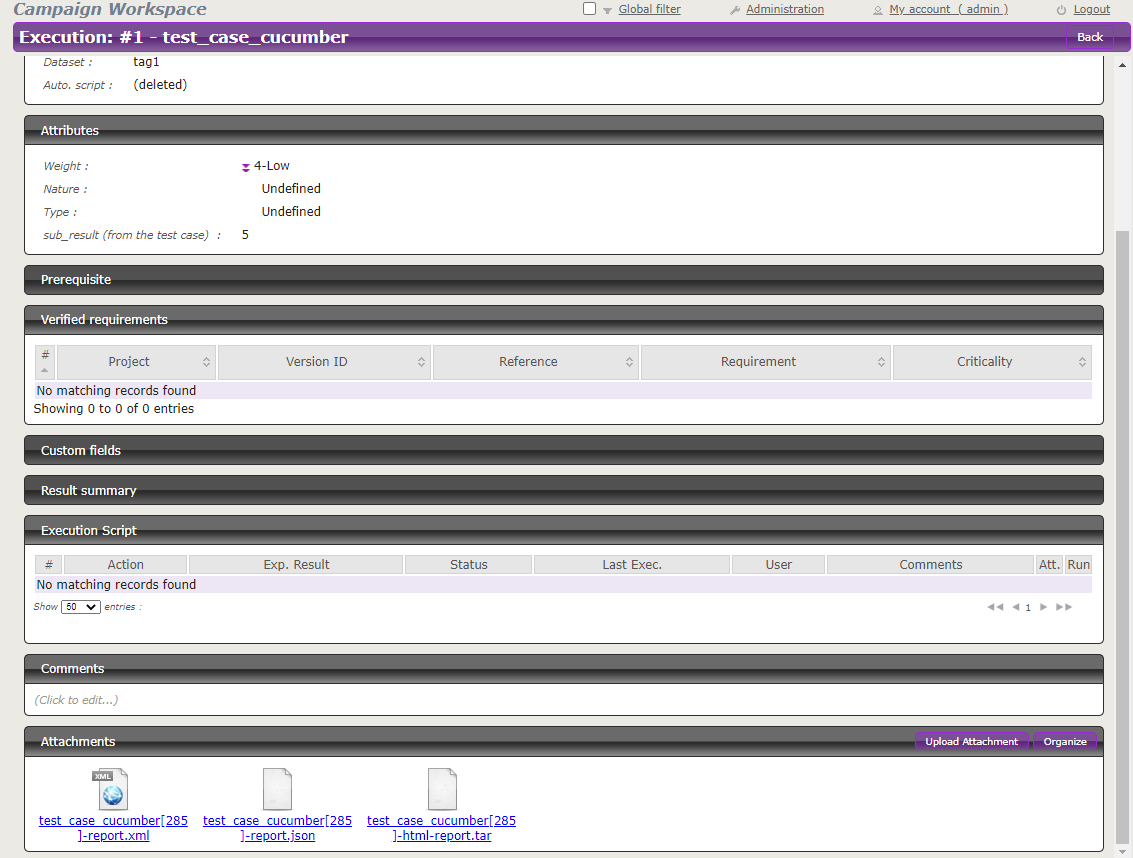
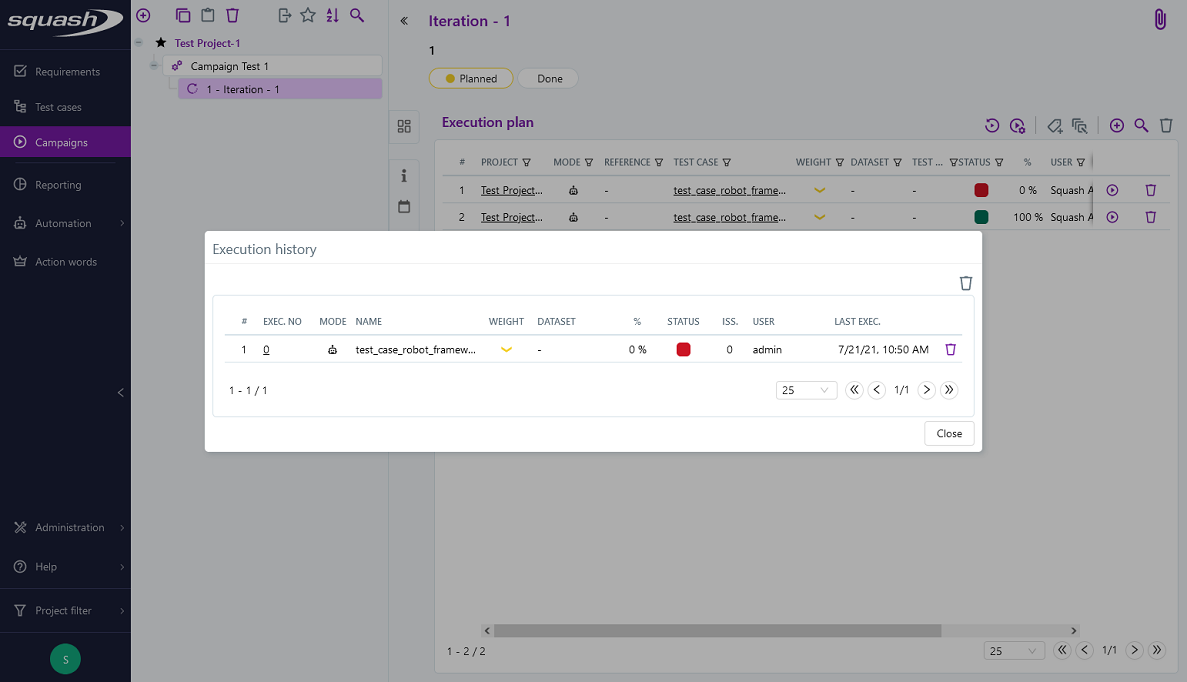
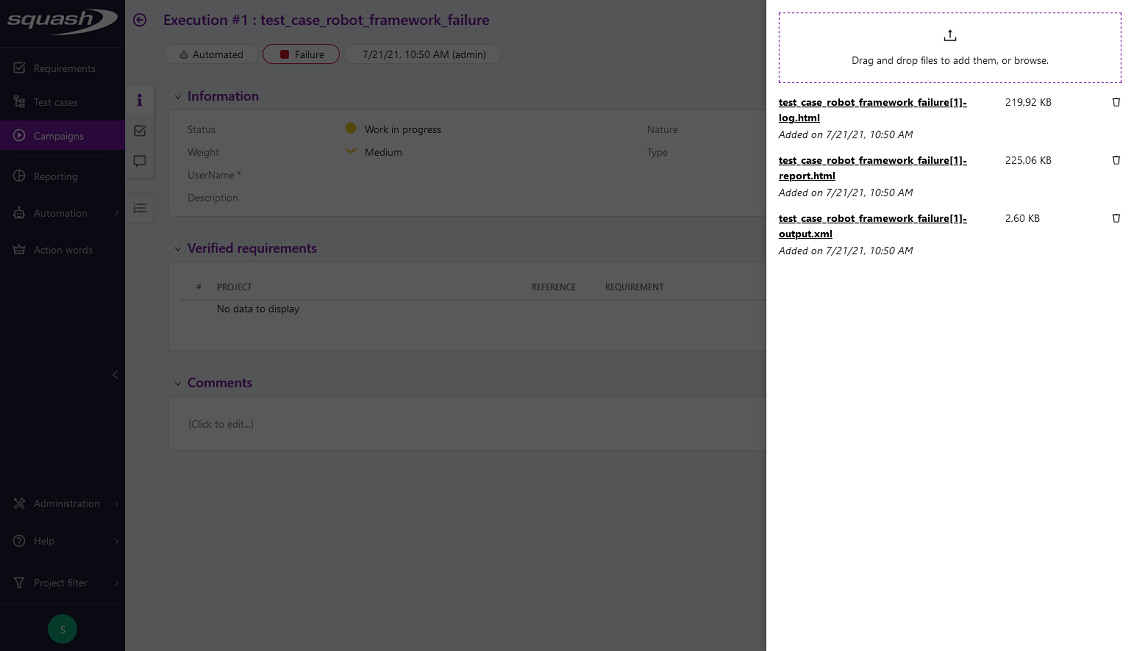
Info
All the results from the automated suite are compiled in an Allure type report, available in the list of reports as a .tar archive.
For more information on the means to exploit and customize the Allure report, please refer to the Allure documentation.