Installation guide
This page describes how to install one by one all the Squash components for the support of the automated tests.
Legend
️💎 indicates an Ultimate component or feature. An overview of the Premium and Ultimate features is available here. To benefit from these or to ask for more information, check our website or contact us.
Squash Orchestrator
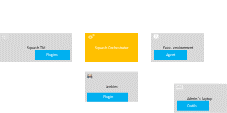
Installation
The installation of the orchestrator consists in deploying a Docker image. It contains all core services (part of the OpenTestFactory Orchestrator) and some Squash specific services.
To get the latest image of Squash Orchestrator, use the following command:
docker pull squashtest/squash-orchestrator:4.9.0
Supported CPUs
The Docker container must have a CPU with the following features: CX8, CMOV, FXSR, MMX, SSE, SSE2, SSE3, SSSE3, SSE4_1, SSE4_2, POPCNT, LZCNT, AVX, AVX2, BMI1, BMI2, FMA.
Recent (less than 10 years old) server CPUs are supporting these features, but you may use a virtualisation mechanism that disables some of them.
In this case, you can check the features supported by the virtual CPU by running the lscpu command (inside the container). Given the fact that lscpu lists the CPU flags instead of the CPU features, which are slightly different, the listed flags should include: cx8, cmov, fxsr, mmx, sse, sse2, sse3, ssse3, sse4_1, sse4_2, popcnt, abm, avx, avx2, bmi1, bmi2, fma.
If some features are missing, you need to configure your hypervisor to allow them.
Recommendations for sizing the Docker container are:
- CPU: 1.5
- RAM: at least 1.5 GB
- disk: provide the capacity for storing the execution reports and their attachments for one hour of usage
Trouble shooting - Accessibility of the Squash TM instance
Check that the Squash TM instance is accessible from Squash Orchestrator. To do this, go onto the Docker host and run the command (replacing https://squashtm.example.com/squash with the URL of your instance):
curl https://squashtm.example.com/squash/isSquashAlive
Squash is Alive!
Usage
Ultimate💎 license setup
The services reserved for Squash Ultimate are accessible if you provide the Squash Ultimate license squash-tm.lic in the Squash Orchestrator container.
This license must be mounted in either:
-
the container in a
licensesubdirectory in the/appdirectory (i.e./app/license/squash-tm.lic) -
a directory defined by the
LICENSE_PATHenvironment variable (i.e.{LICENSE_PATH}/license/squash-tm.lic).
Community or Premium👑 license
If you are using Squash Community or Squash Premium👑, do not declare a license file (you have to ignore the highlighted lines in the command samples below).
Using Docker
The execution of the following command will start the Squash Orchestrator using an existing execution environment, with self-generated trusted keys (which is not recommended in a production setup):
docker run -d \
--name orchestrator \
-p 7774:7774 \
-p 7775:7775 \
-p 7776:7776 \
-p 38368:38368 \
-p 34537:34537 \
-p 24368:24368 \
-p 12312:12312 \
-e SSH_CHANNEL_HOST=the_environment_ip_or_hostname \
-e SSH_CHANNEL_USER=user \
-e SSH_CHANNEL_PASSWORD=secret \
-e SSH_CHANNEL_TAGS=ssh,linux,robotframework \
-v ./path/to/my/squash-tm.lic:/app/license/squash-tm.lic \
squashtest/squash-orchestrator:4.9.0
docker run -d ^
--name orchestrator ^
-p 7774:7774 ^
-p 7775:7775 ^
-p 7776:7776 ^
-p 38368:38368 ^
-p 34537:34537 ^
-p 24368:24368 ^
-p 12312:12312 ^
-e SSH_CHANNEL_HOST=the_environment_ip_or_hostname ^
-e SSH_CHANNEL_USER=user ^
-e SSH_CHANNEL_PASSWORD=secret ^
-e SSH_CHANNEL_TAGS=ssh,linux,robotframework ^
-v ./path/to/my/squash-tm.lic:/app/license/squash-tm.lic ^
squashtest/squash-orchestrator:4.9.0
docker run -d `
--name orchestrator `
-p 7774:7774 `
-p 7775:7775 `
-p 7776:7776 `
-p 38368:38368 `
-p 34537:34537 `
-p 24368:24368 `
-p 12312:12312 `
-e SSH_CHANNEL_HOST=the_environment_ip_or_hostname `
-e SSH_CHANNEL_USER=user `
-e SSH_CHANNEL_PASSWORD=secret `
-e SSH_CHANNEL_TAGS=ssh,linux,robotframework `
-v ./path/to/my/squash-tm.lic:/app/license/squash-tm.lic `
squashtest/squash-orchestrator:4.9.0
It exposes the following services on the corresponding ports:
- receptionist (port 7774)
- observer (port 7775)
- killswitch (port 7776)
- eventbus (port 38368)
- localstore (port 34537)
- agentchannel (port 24368)
- quality gate (port 12312)
If you do not plan to declare agents, port 24368 may not be exposed. Similarly, if you don't plan to use the quality gate, port 12312 may not be exposed.
Reminder
You can replace /app with your own path and declare the LICENSE_PATH environment variable pointing to the chosen directory:
-e LICENSE_PATH=/path/to/my/directory \
-v ./path/to/my/squash-tm.lic:/path/to/my/directory/license/squash-tm.lic \
You can view the logs of the container:
docker logs orchestrator
To delete the container, use the following commands:
docker kill orchestrator
docker rm orchestrator
Using docker-compose
In a new folder, create a data directory in which you will place your public key and the licensesubdirectory with the squash-tm.lic file inside.
+-- dossier
+-- .env
+-- data
| +-- trusted_key.pub
| +-- license
| +-- squash-tm.lic
+-- docker-compose.yml
Also, create an .env file centralizing the versions of the components you will use:
ORCHESTRATOR_VERSION=4.9.0
TOKEN=ey...
Finally, create the following docker-compose.yml file:
# docker-compose up -d
version: "3.4"
services:
# Squash Orchestrator
orchestrator:
container_name: orchestrator
image: squashtest/squash-orchestrator:$ORCHESTRATOR_VERSION
restart: always
volumes:
- type: bind
source: ./data/trusted_key.pub
target: /etc/squashtf/squash.pub
- type: bind
source: ./data/license/squash-tm.lic
target: /app/license/squash-tm.lic
ports:
- "7774:7774"
- "7775:7775"
- "7776:7776"
- "38368:38368"
- "34537:34537"
- "24368:24368"
- "12312:12312"
# docker-compose up -d
version: "3.4"
services:
# Squash Orchestrator
orchestrator:
container_name: orchestrator
image: squashtest/squash-orchestrator:$ORCHESTRATOR_VERSION
restart: always
volumes:
- type: bind
source: ./data/trusted_key.pub
target: /etc/squashtf/squash.pub
- type: bind
source: ./data/license/squash-tm.lic
target: path/to/my/directory/license/squash-tm.lic
environment:
- LICENSE_PATH=path/to/my/directory
ports:
- "7774:7774"
- "7775:7775"
- "7776:7776"
- "38368:38368"
- "34537:34537"
- "24368:24368"
- "12312:12312"
To launch Squash Orchestrator, go to this folder and use the following command:
docker compose up -d
You can view the logs of this deployment using the following command:
docker compose logs
To stop Squash Orchestrator, go in the folder and use the following command:
docker compose down
Using Kubernetes
The following example deploys a pod containing Squash Orchestrator.
---
apiVersion: apps/v1
kind: Deployment
metadata:
labels:
app: squash-autom
name: squash-autom
spec:
replicas: 1
selector:
matchLabels:
app: squash-autom
template:
metadata:
labels:
app: squash-autom
spec:
containers:
- name: orchestrator
image: squashtest/squash-orchestrator:4.9.0
imagePullPolicy: Always
ports:
- containerPort: 7774
protocol: TCP
- containerPort: 7775
protocol: TCP
- containerPort: 7776
protocol: TCP
- containerPort: 38368
protocol: TCP
- containerPort: 34537
protocol: TCP
- containerPort: 24368
protocol: TCP
- containerPort: 12312
protocol: TCP
resources:
limits:
memory: 1.5G
requests:
cpu: "1.5"
memory: 1.5G
volumeMounts:
- mountPath: /etc/squashtf
name: squash-orchestrator-trusted-key
- mountPath: /app/license
name: squash-license
volumes:
- name: squash-orchestrator-trusted-key
secret:
defaultMode: 420
secretName: trusted-keys
- name: squash-license
secret:
secretName: squash-license
---
apiVersion: v1
kind: Service
metadata:
name: squash-autom
spec:
selector:
app: squash-autom
ports:
- name: receptionist
port: 7774
protocol: TCP
targetPort: 7774
- name: eventbus
port: 38368
protocol: TCP
targetPort: 38368
- name: localstore
port: 34537
protocol: TCP
targetPort: 34537
- name: observer
port: 7775
protocol: TCP
targetPort: 7775
- name: killswitch
port: 7776
protocol: TCP
targetPort: 7776
- name: agentchannel
port: 24368
protocol: TCP
targetPort: 24368
- name: qualitygate
port: 12312
protocol: TCP
targetPort: 12312
To deploy this pod and service on your Kubernetes cluster, create a namespace (or use an existing namespace):
kubectl create namespace my-namespace
Then, create secrets containing your public key and the license, deploy this secrets in the namespace you just created:
kubectl create secret generic trusted-keys --from-file=trusted_key.pub=trusted_key.pub --namespace my-namespace
kubectl create secret generic squash-license --from-file=squash-tm.lic=squash-tm.lic --namespace my-namespace
Finally, deploy the pod and the service:
kubectl apply -f squash-autom.yaml --namespace my-namespace
To delete the pod, use the following command:
kubectl delete -f squash-autom.yaml --namespace my-namespace
Configuration with pre-generated keys
Outside of experimentation, it is recommended to start Squash Orchestrator by specifying one or more public keys that will be used to validate tokens authenticating incoming requests.
The following commands generate a pair of trusted_key.pem / trusted_key.pub keys (you can generate several if you wish):
openssl genrsa -out trusted_key.pem 4096
openssl rsa -pubout -in trusted_key.pem -out trusted_key.pub
If your public keys (*.pub) are in a public_keys directory, here is an example making them accessible to the orchestrator (all files in this directory will be accessible to the orchestrator, do not put your private keys there):
docker run ... \
-v /path/to/public_keys:/etc/squashtf \
...
docker run ... ^
-v d:\path\to\public_keys:/etc/squashtf ^
...
docker run ... `
-v d:\path\to\public_keys:/etc/squashtf `
...
If you plan to use only one public key, you can make it accessible directly:
docker run ... \
-v /path/to/public_keys/trusted_key.pub:/etc/squashtf/trusted_key.pub \
...
docker run ... ^
-v d:\path\to\public_keys/trusted_key.pub:/etc/squashtf/trusted_key.pub ^
...
docker run ... `
-v d:\path\to\public_keys/trusted_key.pub:/etc/squashtf/trusted_key.pub `
...
Tokens verified by these keys will have full access to the default namespace. This behavior can be changed by modifying the image configuration.
For more details about Squash Orchestrator configuration, please check the OpenTestFactory Orchestrator documentation on which Squash Orchestrator is based (the deployment of the two orchestrators is similar). That documentation also details the specific cases of deploying with docker-compose or with Kubernetes.
Using self-signed certificates
A FAQ details how to use Squash Orchestrator with self-signed certificates.
Orchestrator tools
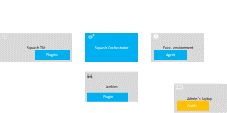
Installation
The orchestrator tools aim at simplifying the use of that one. They can be installed on any machine from where we want to administrate the orchestrator.
They require Python 3.8 or later. They are usable on Linux, maxOS, or Windows.
These tools can be installed from PyPI by using the following command:
pip install --upgrade opentf-tools
Overview of the tool capabilities
-
opentf-readywaits until the orchestrator is ready to accept workflows. -
opentf-donewaits until the orchestrator can be safely stopped (i.e. it has no more pending tasks). -
opentf-ctlcan be used to- start / track / stop a workflow
- generate a signed token
- list the agents
- generate / modify a configuration file
- …
Generating a signed token
Requests to Squash Orchestrator must be associated with signed tokens.
Given a trusted_key.pem private key in the current directory, the following command generates a signed token that will be recognized by the orchestrator if it knows the corresponding public key:
opentf-ctl generate token using trusted_key.pem
Please specify an algorithm (RS512 if unspecified):
The specified algorithm is: RS512
Please enter the issuer (your company or department): acme
Please enter the subject (you or the person you are making this token for): charlie
The signed token is:
ey...
Details
A complete description of the tools is available in the OpenTestFactory documentation.
OpenTestFactory Agent
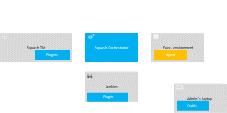
Installation
The OpenTestFactory agent is a Python application that is installed in the execution environment. It requires Python 3.7 or higher. It works on Linux, macOS, and Windows.
The agent is a simple script. It only has one external dependency, the well known requests Python library (it will be installed if not already present on the execution environment).
To install the agent from PyPI, use the following command:
pip install --upgrade opentf-agent
You can test your installation by running the following command:
opentf-agent --help
Usage
Summary
$ opentf-agent --help
usage: opentf-agent [-h] --tags TAGS --host HOST [--port PORT] [--path_prefix PATH_PREFIX] [--token TOKEN] [--encoding ENCODING] [--script_path SCRIPT_PATH] [--workspace_dir WORKSPACE_DIR] [--name NAME] [--polling_delay POLLING_DELAY] [--liveness_probe LIVENESS_PROBE] [--retry RETRY] [--debug]
OpenTestFactory Agent
optional arguments:
-h, --help show this help message and exit
--tags TAGS a comma-separated list of tags (e.g. windows,robotframework)
--host HOST target host with protocol (e.g. https://example.local)
--port PORT target port (default to 24368)
--path_prefix PATH_PREFIX
target context path (default to no context path)
--token TOKEN token
--encoding ENCODING encoding on the console side (defaults to utf-8)
--script_path SCRIPT_PATH
where to put temporary files (defaults to current directory)
--workspace_dir WORKSPACE_DIR
where to put workspaces (defaults to current directory)
--name NAME agent name (defaults to "test agent")
--polling_delay POLLING_DELAY
polling delay in seconds (default to 5)
--liveness_probe LIVENESS_PROBE
liveness probe in seconds (default to 300 seconds)
--retry RETRY how many time to try joining host (default to 5,
0 = try forever)
--debug whether to log debug informations.
Example
Assuming there is a Squash Orchestrator running on orchestrator.example.com, with a known token stored in the TOKEN environment variable, the following command will register the Windows-based execution environment and will possibly receive commands from Squash Orchestrator targeting windows and/or robotframework tagged environments:
chcp 65001
opentf-agent --tags windows,robotframework --host http://orchestrator.example.com/ --token %TOKEN%
The agent will poll the Orchestrator every 5 seconds, and will execute the received commands.
The chcp command sets the console to Unicode. It is Windows-specific. It is not mandatory but may be needed depending on the test framework available in the execution environment.
Details
A complete description of the agent is available in the OpenTestFactory documentation.
Execution environments
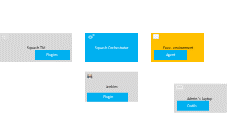
Some test technologies require that some particular components are installed in the execution environment, these ones are indicated in the pages describing the specificities of each technology.
Squash TM plugins
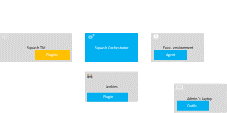
Installation
For details on the installation, please refer to the installation protocol of a Squash TM plugin.
| Plugin | Squash TM version | Compatible plugin version | Download latest Community version | Download latest Ultimate version💎 |
|---|---|---|---|---|
| Test Plan Retriever | Warning Test Plan Retriever Ultimate requires to start Squash Orchestrator in Premium mode, see here. |
|||
| 4.0.0, or later 3.X.Y | 4.0.X | 4.0.0: .tar.gz or .zip | 4.0.0: .tar.gz or .zip | |
| 5.0.0, or later 5.X.Y | 5.0.X | 5.0.0: .tar.gz or .zip | 5.0.0 : .tar.gz or .zip | |
| 6.0.0, or later 6.X.Y | 6.0.X | 6.0.0 : .tar.gz or .zip | 6.0.0 : .tar.gz or .zip | |
| Result Publisher | 4.0.0, or later 4.0.X | 4.0.X | 4.0.0: .tar.gz or .zip | 4.0.0: .tar.gz or .zip |
| 4.1.0, or later 4.X.Y | 4.1.X | 4.1.0: .tar.gz or .zip | 4.1.0: .tar.gz or .zip | |
| 5.0.0, or later 5.X.Y | 5.0.X | 5.0.0: .tar.gz or .zip | 5.0.0: .tar.gz or .zip | |
| 6.0.0, or later 6.X.Y | 6.0.X | 6.0.1 : .tar.gz or .zip | Starting with Squash TM 6.0.0, there is no Ultimate Version. |
|
| Squash AUTOM | 4.0.0, or later 4.0.X | 4.0.X | 4.0.1: .tar.gz or .zip | 4.0.1: .tar.gz or .zip |
| 4.1.0, or later 4.X.Y | 4.1.X | 4.1.0: .tar.gz or .zip | 4.1.0: .tar.gz or .zip | |
| 5.0.0, or later 5.X.Y | 5.0.X | 5.0.0: .tar.gz or .zip | 5.0.0: .tar.gz or .zip | |
| 6.0.0, or later 6.X.Y | 6.0.X | 6.0.0 : .tar.gz or .zip | 6.0.0 : .tar.gz or .zip | |
| Git Connector | 4.0.0, or later 4.X.Y | 4.0.X | 4.0.0: .tar.gz or .zip | No Ultimate version |
| 5.0.0, or later 5.X.Y | 5.0.X | 5.0.0: .tar.gz or .zip | ||
| 6.0.0, or later 6.X.Y | 6.0.X | 6.0.0 : .tar.gz or .zip | ||
| Actions Library | 4.0.0, or later 4.X.Y | 4.0.X | No Community version | 4.0.0: .tar.gz or .zip |
| 5.0.0, or later 5.X.Y | 5.0.X | 5.0.0: .tar.gz or .zip | ||
| 6.0.0, or later 6.X.Y | 6.0.X | 6.0.0 : .tar.gz or .zip | ||
| Jira Automation Workflow | 4.0.0, or later 4.X.Y | 4.0.X | No Community version | 4.0.0: .tar or .zip |
| 5.0.0, or later 5.X.Y | 5.0.X | 5.0.0: .tar or .zip | ||
| 6.0.0, or later 6.X.Y | 6.0.X | 6.0.0 : .tar or .zip |
Squash TM configuration
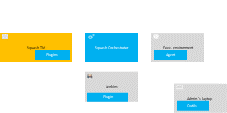
Warning
Squash AUTOM requires that the public URL of Squash TM is defined (see Squash TM documentation).
Squash Orchestrator server declaration
In order to manually launch an execution plan from Squash TM, the Squash Orchestrator that will execute the automated tests in the suitable environments has to be declared.
It is done in the Automation servers space of the Administration:
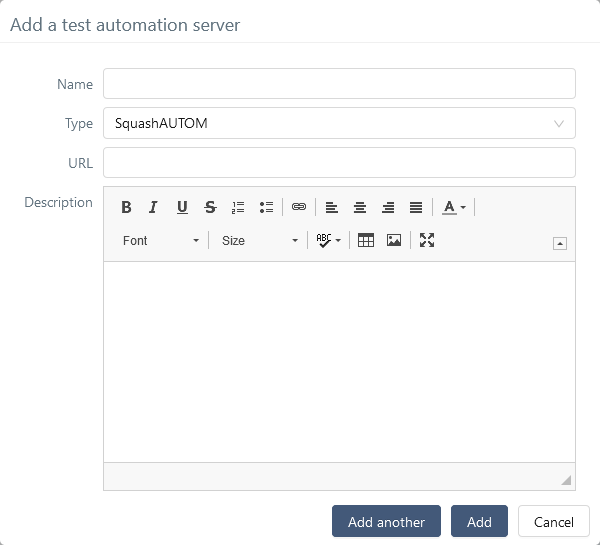
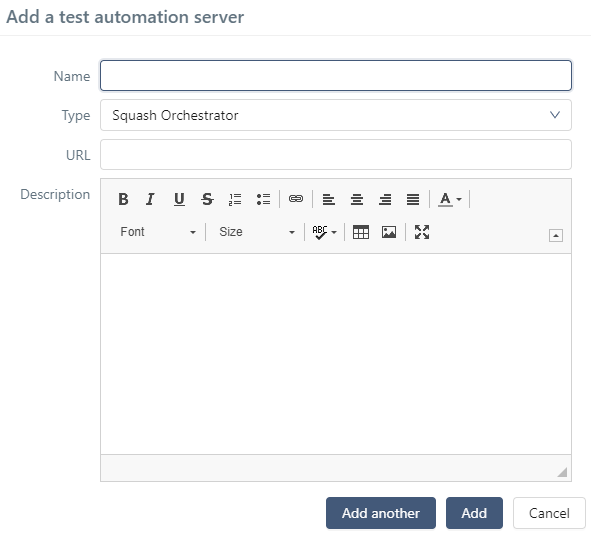
-
Name: The name of the server, as it will appear in the Test Case workspace. -
Type: Select squashAutom in the dropdown list. -
Url: The address of the Squash Orchestrator Receptionist.
Warning
The Squash Orchestrator event bus must be accessible by the same URL as the Receptionist, on port 38368.
URLs
- of the Receptionist and
- of the Observer is different (for example if the Squash Orchestrator is not located behind a reverse-proxy)
must be declared:
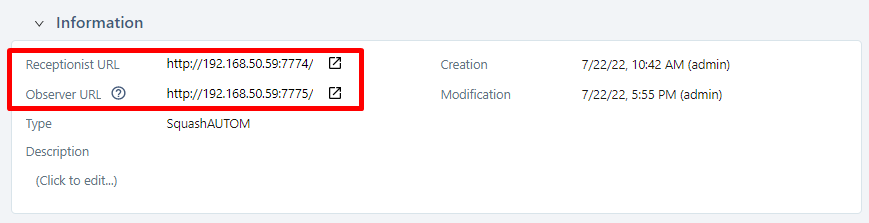
URLs
- of the Receptionist,
- of the Observer is different (for example if the Squash Orchestrator is not located behind a reverse-proxy), and
- of the Event Bus is different (same comment)
must be declared:
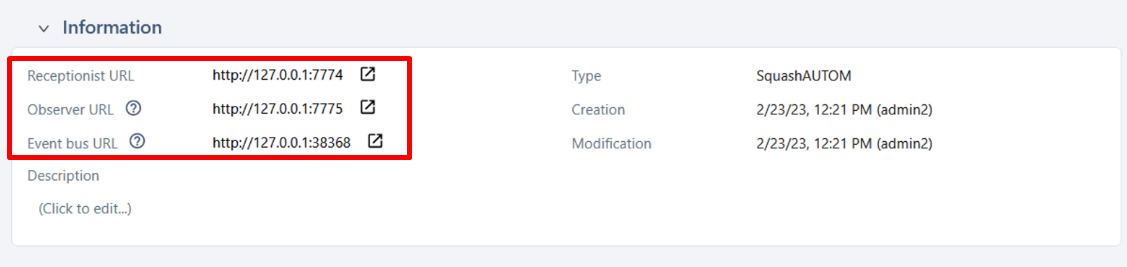
Once the server is created, you must set an authentication token.
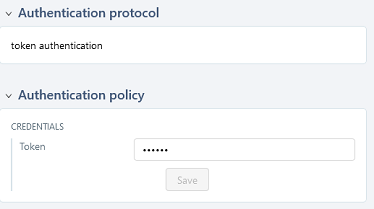
Trouble shooting - Accessibility of Squash Orchestrator
It is possible to check that the connection to the Squash Orchestrator (from the server hosting Squash TM) works correctly by querying it, for example by asking for the list of execution environments:
curl --header "Authorization: bearer <token>" <Observer URL>/channels
<token>is the Squash Orchestrator authentication token.<Observer URL>is the Observer URL.
The response should be something like the following:
{"apiVersion":"v1","code":200,"details":{"items":[{"apiVersion":"opentestfactory.org/v1alpha1","kind":"Channel","metadata":{"channelhandler_id":"907f43e2-b5a0-4594-a1c7-31f6bf667b38","name":"dummy.example.com","namespaces":"default"},"spec":{"tags":["ssh","linux"]},"status":{"currentJobID":null,"lastCommunicationTimestamp":"2022-09-16T12:18:01.640489","phase":"IDLE"}}]},"kind":"Status","message":"Known channels","metadata":{},"reason":"OK","status":"Success"}
The Squash TM docker image does not contain curl. You can use wget instead:
docker exec <Squash TM container> wget --header="Authorization: bearer <token>" -O - <Observer URL>/channels
<Squash TM container>is the name of the container.<token>is the Squash Orchestrator authentication token.<Observer URL>is the Observer URL.
The response should be something like the following:
Connecting to 172.17.0.1:7775 (172.17.0.1:7775)
writing to stdout
- 100% |********************************| 464 0:00:00 ETA
written to stdout
{"apiVersion":"v1","code":200,"details":{"items":[{"apiVersion":"opentestfactory.org/v1alpha1","kind":"Channel","metadata":{"channelhandler_id":"907f43e2-b5a0-4594-a1c7-31f6bf667b38","name":"dummy.example.com","namespaces":"default"},"spec":{"tags":["ssh","linux"]},"status":{"currentJobID":null,"lastCommunicationTimestamp":"2022-09-16T12:18:01.640489","phase":"IDLE"}}]},"kind":"Status","message":"Known channels","metadata":{},"reason":"OK","status":"Success"}
Squash TM project configuration
Once an automation server has been declared, it needs to be linked to a Squash TM Project in order to be used for the project's automated tests execution.
In order to do that, follow these steps:
-
Click on
[Administration], then click on[Projects]. -
Select an existing project, scroll down to
Test automation management.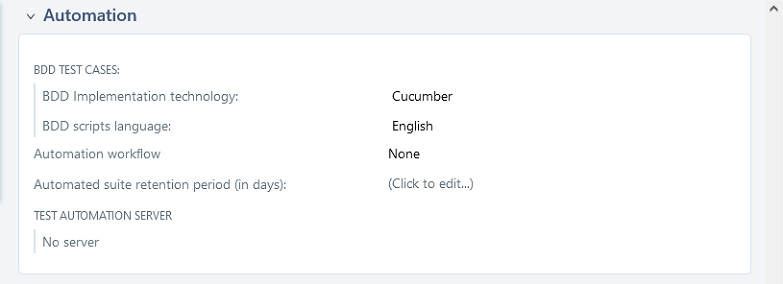
-
Click on
No server. You will see the list of available servers.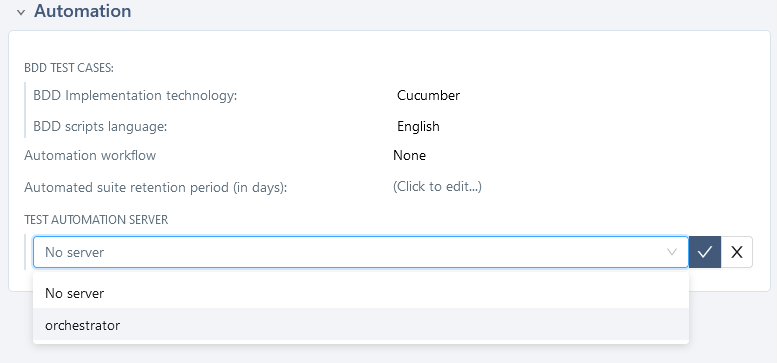
-
Choose the server and confirm.
Plugin for Jenkins
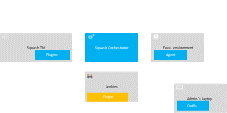
Installation
The plugin is freely downloadable, as a .hpi file (opentestfactory-orchestrator-2.1.0.hpi).
To install it, you have to submit the plugin in the Upload Plugin area accessible by the Advanced tab of the Plugin Manager in Jenkins configuration:

Compatibility of the plugin
This plugin is compatible with version 2.357 or higher of Jenkins.
Java version
Versions 2.0.0 and later of the Plugin for Jenkins requires Java 11 which is also necessary for Jenkins 2.357 or later (see Jenkins announcement). This means that
- if you use Jenkins version 2.357 or later, you must use the Plugin for Jenkins 2.0.0 or later;
- otherwise, you must use a version 1.x.y of the Plugin for Jenkins (which is compatible with versions 2.164.1 up to 2.356 of Jenkins); the last such version, opentestfactory-orchestrator-1.4.0.hpi, is downloadable here.